Error Code 0xc1900208 is experienced during the up-gradation process is carried out. Most of the time this error is experienced by the most recent version of Windows user that is Windows 10.
This Error Code 0xc1900208 comes to point out that your system has installed some software which is not compatible with your system. Thus, it results as an opaque body that does not allow the system to carry out the up-gradation process, smoothly.
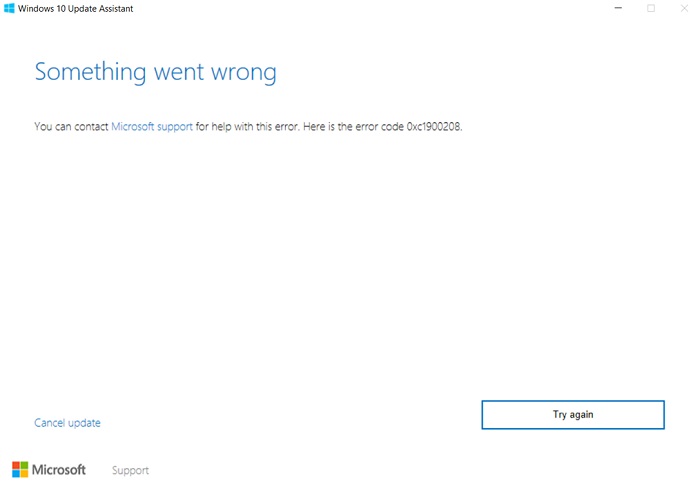
The applications like the anti-malware, whose main purpose is to save your computer from the harmful malware stand among the incompatible software.
So, here we are to contribute our part so that you can carry out the up-gradation process, seamlessly. Go through the methods you are provided with, below.
Read Also:
How to Fix Error Code 0xc1900208 in Windows 10
Solution 1: Remove Culprit Applications
The applications which are related to preventing the virus that is the antivirus software, along with their utilities have precluded the users to proceed to provide updates to their Windows set- up.
The utilities can be Checkpoint VPN, Glyph, etc. The steps below describe the procedure to eliminate these types of software.
Step 1: To launch the Windows Explorer, you need to press Windows + E. Then, paste C:\Windows\Panther on the address bar provided. Proceed further by pressing Enter.
Step 2: Look for Compat* .xml file inside the Panther folder that appears in- front of you. This search process should be carried out along with the recent timestamp. Now to begin with the file, just launch the text editor as per your wish.
Step 3: The file opened in- front of you, consists of the name which points out the applications that are not compatible with the system. Keep them in your mind or you can note them down. That depends on your wish. Now, move further.
Step 4: Hit Ctrl + R. This launches the command prompt for you. Proceed by typing appwiz.cpl. Then hit Enter.
Step 5: On the window related to programs, search the not so compatible software. When you find it, just double click on them which are present among the other installed applications. Now you are supposed to go behind the instructions which uninstall prompt carries.
Step 6: Now before executing the Windows Upgrade process, just reboot the system. After rebooting the system only, you can be sure of the error, i.e. whether it stayed or vanished.
If the Error Code 0xc1900208 in Windows 10 still stays, we have another solution script. This script has the procedure for resetting the Components of your Windows Update.
Solution 2: Resetting Windows Update Components
Follow the procedure as mentioned below:
Step 1: To launch the command prompt, hit the start button. In the text field, type cmd. Now click on Run as administrator.
Step 2: Then on the window of the command prompt, type these commands as mentioned below. This will end the corresponding Windows Update services. These are:
related services: net stop bits net stop wuauserv net stop appidsvc net stop cryptsvc
Step 3: Now change the name of the software distribution folder for back- up copies. For doing this you can type the command saying:
ren %systemroot%\SoftwareDistribution SoftwareDistribution.bak ren %systemroot%\system32\catroot2 catroot2.bak
Step 4: Now it is the time to resume the services that were ended by you before. Utilize these commands:
net start bits
net start wuauserv
net start appidsvc
net start cryptsvc
Step 5: Shut down the system and start it again. Identify whether the Error Code 0xc1900208 in Windows 10 occurs again while updating the Windows.
Also Read:
Conclusion
The two methods that we discussed above are well verified. In Method 1 you can also go with the Media Creator i.e. ISO. This eliminates the long process that is accompanied by the XML file.
And thus, on straight it provides you with the incompatible software names which are hampering the update process. Enjoy providing your Windows an update which it really requires, without any arising errors further.