Device Descriptor Request Failed is a standard error encountered by many users. It occurs in almost every USB device available.
You get a message which states “Unknown USB device (device descriptor request failed)” while connecting USB peripherals. Let us study more about this error in this article.
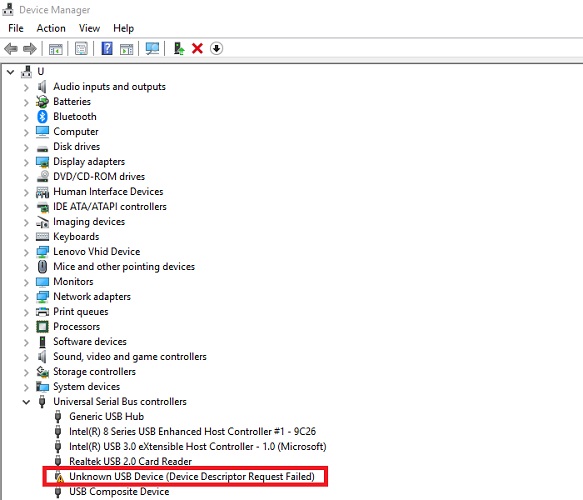
How to Fix USB Device Descriptor Failed Error
There are various methods and process through which you can fix Device Descriptor Request Failed error which are mentioned below:
Read Also:
Solution 1: Cut Off the Power
The first method on the list is to remove the power supply. It is the most basic and simplest method to deal with this error. When you cut down the power supply of your computer, it would start again and will be refreshed from the previous load.
Following steps will guide you in doing so:
Step 1: At first, pull out the power supply plug from your device.
Step 2: Re-plug in the Power supply.
Step 3: Lastly, restart your system and try to connect it with a USB port.
Note: Before shutting down the device, try to refresh your system by right-clicking and then try to insert USB again and see if it works.
Solution 2: Uninstall the USB Driver in the Device Manager
The next method on the list is to Uninstall the respective USB Driver in the Device Manager. This method is used only when the USB device has become corrupt. The corrupt or obsolete USB device can create a hindrance to the work.
So, it is suggested to uninstall them. You need to follow some steps:
Step 1: Press the Windows logo and ‘R’ key to the open Run box. Then type msc to open Device Manager. Once, it opens click on Universal Serial Bus Controllers and expand its category and navigate the bad USB device.
Step 2: Right-click on the device and click on the Uninstall option.
Step 3: After the uninstallation, restart your system.
Solution 3: Disable the Fast Startup
The next method on the list is to disable the fast Startup. Disabling the fast boost under Power Options may solve the error. To do so, follow the steps given below:
Step 1: Press the Windows logo and ‘R‘ key together to open the run box.
Step 2: When the Run box appears, type Control and click on Ok to open the Control Panel.
Step 3: Look for view by Large Icons and click on Power Options.
Step 4: In the left pane, click on Disable the Fast Startup option.
Step 5: There, search for Change settings that are currently unavailable and click on it.
Step 6: Under Shut down settings, uncheck the Turn on fast startup (recommended) option, and save the changes made.
Step 7: Restart your system.
Solution 4: Disable USB Selective Suspend Settings
The next and last method on the list to change the USB Selective Suspend Settings. The following steps will guide you to change the USB selective suspended settings:
Step 1: Move to Power Options and click on Show additional plans.
Step 2: Now, to change the setting, click on link Change settings that are currently unavailable.
Step 3: Click on High settings and then select change plan settings.
Step 4: Afterward, click on Change advanced power settings. Search for USB settings and select Disable for both the battery and Plugged in.
Step 5: Just click on Apply.
Step 6: Restart your system.
Solution 5: Update the USB Driver
The last method on the list is to update the USB driver. This method is used when a USB driver is faulty or unresponsive. It happens when multiple devices are attached to the common hub and lead to this error. If uninstalling and reinstalling the device did not work, then you may need to update the driver.
Also Read:
Conclusion
All these methods will help you to fix the Unknown USB device (device descriptor request failed) error. This kind of error is quite common, and the methods are easy to deal with. Also, we hope that this article will help you to fix errors if you are still facing any issue please contact an expert.