NVIDIA Control Panel is primarily a hardware control application developed by NVIDIA. Amongst all the NVIDIA graphics adapters user, a lot of users have outlined the error, in which the NVIDIA Control Panel is Missing on their Windows desktop or laptop/notebook.
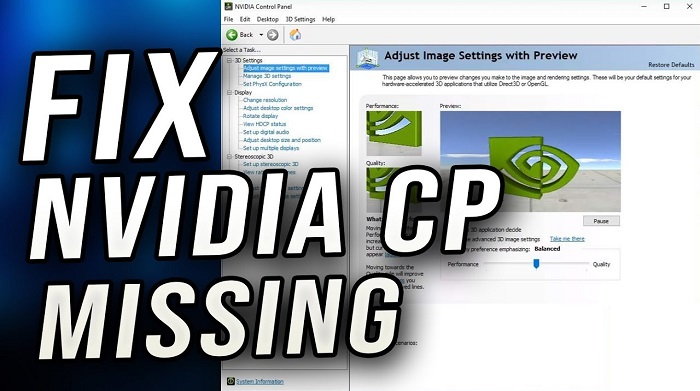
They can’t discern the NVIDIA Control Panel on the Windows Control Panel. On dealing with graphics, this issue can be very bothersome. But we’ve got the solution to fix nVidia Control Panel Missing error for you!
Read Also:
What Are the Reasons for NVIDIA Control Panel Missing?
A lot of Windows users are found to be complaining and outlining the issue of the NVIDIA Control Panel to be missing. There can be a lot of reasons, but mainly it might be occurring due to the latest Windows Security Update.
The NVIDIA Control Panel is quite convenient, provided you can alter your graphics settings using it. On the installation of the NVIDIA video card driver on a PC, you will automatically see the Control Panel with the driver.
It makes the NVIDIA video card users to access an interface to adjust the driver settings and alter the configurations of their NVIDIA hardware. It is impossible to change any of your NVIDIA graphics preferences without this Control Panel. But at any time you would want to find a way to bring your preferences back.
5 Solutions to Fix NVIDIA Control Panel Missing Error
We bring to you several ways to solve NVIDIA Control Panel Missing Error, all by yourself! These methods are discussed below, to get your NVIDIA Control Panel back so that you can make your desired changes in the configuration settings.
Solution 1: Uninstall and Reinstall the Graphics Driver
You can try to solve this problem by uninstalling the NVIDIA graphics driver and then, you can visit NVIDIA’s website and search for your exemplary driver as per your desired requirement and then you can manually download and install it.
The NVIDIA Control Panel missing error could arise due to the driver incompatibility, hence Uninstalling and then reinstalling the Graphics Driver can possibly solve your problem.
Follow the steps mentioned below:
Step 1: Firstly, press the Windows button along with the ‘R’ button to open the Run dialog box.
Step 2: Next, type ‘devmgmt.msc’ in the dialog box, and press enter. It will redirect you to Device Manager.
Step 3: Then, you will see an option that reads “display adapters“. Expand it.
Step 4: Finally, right-click on the NVIDIA driver and uninstall it.
You must restart your system, once the un-installation of the NVIDIA driver is complete.
Solution 2: Unhide Your NVIDIA Control Panel
The NVIDIA Control Panel of your system might be hidden when it upgraded from a previous version to the most recent version or by any software application that might have made incorrect modifications in the graphics settings.
Step 1: Firstly, you need to open the Control Panel (right-click on the Start icon).
Step 2: Then, you will find “View by” click on it and choose “Large Icons“.
Step 3: Next, select NVIDIA Control Panel.
Step 4: This will take you to the Control Panel window. Now, Click on “Desktop“, and then select “Add Desktop Context Menu“, from the dropdown.
Step 5: Finally, on your desktop right-click, and check whether your NVIDIA Control Panel is visible in the desktop context menu again.
Solution 3: Restart the NVIDIA Services of Your System
If in-case your NVIDIA services are corrupt in your system, the one best way to resolve this is by restarting the NVIDIA services on your system.
Step 1: Firstly, press the Start button and the “R” button together to open the Run dialog box.
Step 2: Secondly, in the Run dialog box type “services.msc“.
Step 3: Then, you will be redirect to the Services tab, where you have to press on Open services that appear below its window and pops next to the gear icon.
Step 4: After that, right-click on “NVIDIA Display Container LS“, and then click on properties.
Step 5: Finally, on the dropdown next to “Startup type“, select Automatic if it was selected by default. Next, press the stop button, which stops the services and wait for few minutes. After some time, click on start and confirm all the dialog boxes which may appear.
Solution 4: Update Graphics Driver of Your System
In some of the cases, you struggle to find your NVIDIA Control Panel as you might be using the outdated or incorrect graphics driver, which hides your Control Panel. You must check whether your graphics adapter has the correct or appropriate driver. If it is outdated, you must update it.
You can fix the graphics driver issue immediately, by going to NVIDIA’s Driver Downloads page and search for the most appropriate driver and then download and install it on your system manually. This process might seem to be very simple, but it consumes a lot of time. You must keep in mind to check whether linear actuators are working fine or not.
Solution 5: Do Not Overclock Your GPU
Your NVIDIA Control Panel missing error can be aroused due to overclocking your GPU. When you alter the frequency and speed of your processor to a higher value which turns out to be beyond the factory settings, it leads to overclocking of your GPU.
It might significantly add more speed to your system, but you must be a little careful since there have been certain cases where the entire desktop or a laptop/notebook went down in flames when the users increased the frequency and the speed of their processor(overclocking of GPU).
Relapsing your GPU’s rate and frequency back to its normal value basically depends on the software you used to, overclock your GPU. NVIDIA allows you to overclock your GPU as it has its own application which can be download, you will have the option to choose it from several of programs available.
Also Read:
Conclusion
We can easily conclude that it’s understandable how frustrating it is when you know you can’t change the hardware configuration settings as per your desired needs.
You can quickly resolve the issue of the NVIDIA Control Panel Missing on your system if you carefully follow the solutions we’ve provided to you!