While using the internet to serve on different websites. Sometimes, there can be a problem where when a user tries to go to a different website from the last one. Then the screen of the user shows “ERR_CONNECTION_RESET.”
Normally this happens because of the Registry changes or Changes in the network settings. But it’s hard to detect these problems as it does not happen on every website. Sometimes some websites work normally, on the other hand, some websites don’t.
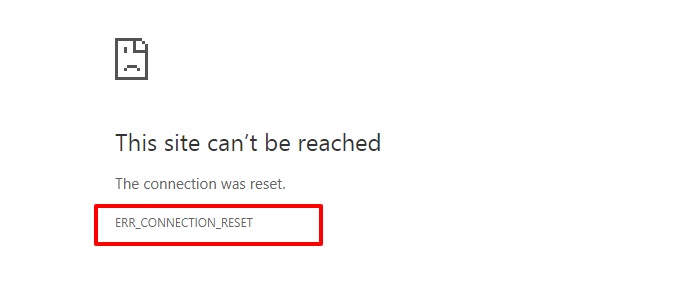
These kinds of problems happen mostly in Google Chrome and its one of the most known problems faced by internet users online. There are many causes of ERR_CONNECTION_RESET error.
Read Also:
One of the most common problems is the DNS probe would have finished. The browser tells few steps to get back in track and at times they work. But if they don’t there, they can use the troubleshooting program to solve the ERR_CONNECTION_RESET error.
How to Fix ERR_CONNECTION_RESET Error in Chrome
Few methods are given below to help users to solve their problem on their own as well:
Note: All the below methods are for the Chrome Browser.
Solution 1: Check the Internet Connection
The very basic cause of this issue which could very easily be overlooked is the connectivity of the internet to the device which is used by the user. If the user comes across this problem then they should first check their internet.
If the user is using a wireless connection then they should make sure that it is not fluctuating. A wireless connection may show a signal. But that does not mean it is connected to the internet.
The user has to make sure of the strong connectivity. And on the other hand, if the user is using a wired connection then they should make sure that every wire is connected perfectly. And there is no disturbance in the wires.
After the connection issue is solved the user can restarting their browser and then try opening the website again which showed the error in the first place.
Solution 2: Clean Browser Cache
Sometimes the cache memory in the browser creates this kind of problem. So, it fr the best to clear this memory from time to time. The following steps would help the user to do so:
Step 1: The user has to open their browser’s history they can use the shortcut to access it faster [Ctrl + H]
Step 2: Then they need to click on the Clear Browsing Data. From the list that pops-up
Step 3: The user has to make sure that the beginning of time is selected for Obliterating the items mentioned below from the option that shows up on the screen.
Step 4: The user has to select the items mentioned below [as in checkmark them in the box next to them]
- Browsing History.
- Download History.
- Cookies and other sire and plugin data.
- Cached images and files.
- Autofill form data.
Step 5: After all the items are selected from the list [items from above]. The user has to press the Clear Browsing Data button option. which will then start the clearing process.
Step 6: The process might take some time. The user has to wait until its completion. Once done they have to close, the browser. And then restart their computer.
Step 7: After that, they have to see if the ERR_CONNECTION_RESET problem persists or not.
Solution 3: Setup Maximum Transmission Unit (MTU)
For performing this solution. The users have to follow the steps given below for guidance:
Step 1: Firstly, the user has to open the Run Dialog box by pressing the window key and R key at the same time. After that, they have to type “cpl” in the box. And then press OK.
Step 2: Then the user has to note down the wireless connection they are using in their device. From the window that would open up after the last step.
Step 3: After that the user has to press the Window key + X key. To open up a list and from that list, the user has to select Command Prompt (Admin).
Step 4: After that, a box would open and the user has to write the following command in it:
netsh interface IPv4 set subinterface “Name of the Network Connection 4” mtu=1472 store=persitent)
Step 5: After the above command is typed correctly the user has to press enter and check if the ERR_CONNECTION_RESET problem is solved or not.
Solution 4: Temporarily Disable Antivirus Program
Sometimes the installed antivirus in the user’s device might cause this problem of ERR_CONNECTION_RESET Chrome. The user can check whether this is the problem in their device or not. The user can follow the steps below:
Step 1: The user has to right-click the Antivirus software that they are using.
Step 2: Then they have to open the Avast shield Control and select a time phase where their antivirus would be offed. [chose small time frame like 15-30 mins]
Step 3: The user has to give conformation if it has been asked by the system.
Step 4: The user has to open their browser after they have disabled the antivirus successfully. And then check if they have solved the problem or not.
Step 5: If that is the problem [if the antivirus is the problem that causes the ERR_CONNECTION_RESET Chrome error.] then they can reinstall the software or just install a new one.
Solution 5: Disable AppEx Networks Accelerator Feature
Most of the time it has been found that AppEx Networks Accelerator and its features cause ERR_CONNECTION_RESET error in many devices. And to check if it is the one to cause the problem then they have to disable the application and see if it is or not. Just like the method of antivirus.
The following steps would help the users to do so:
Step 1: Firstly, the user has to locate and open Network Card Properties.
Step 2: Then they have to uncheck the box near AppEx Networks Accelerator. From the list that opens up as a follow-up window after the last step.
Step 3: Once the user has unchecked the box the user has to see if the ERR_CONNECTION_RESET error persists or not.
Solution 6: Using Netsh Winsock Reset Command
To do this solution the users can see and follow the following steps:
Step 1: The user has to press the Windows key + X key. To open up a list and from that list, the user has to select Command Prompt (Admin).
Step 2: After the application opens up the user has to enter the following command one after another:
ipconfig /flushdns
nbtstat –r
netsh int ip reset
netsh winsock reset
Step 3: After that, the user has to reboot to apply the changes and then see if the ERR_CONNECTION_RESET error has solved or not.
Solution 7: Disable Proxy
The user can use the following steps to apply this solution:
Step 1: Firstly, the user has to open the Run Dialog box by pressing the window key and R key at the same time. After that, they have to type “cpl” in the box. And then press OK.
Step 2: Then the user has to go to the Connections tab once the window pops-up from the last step. After that, the user has to select LAN Settings.
Step 3: After that, a Window will open where the user has to uncheck the box of Use a Proxy Server for your LAN option.
Step 4: Check the box near the Automatically Detect Settings option instead.
Step 5: Finally, the user has to click on OK and Apply. After that, the user has to reboot their device. Once it did, they have to check if the problem is solved or not.
Solution 8: Update Chrome
The user has to keep its browser up to date and update it whenever a new update is available. The following steps would help the user to do so:
Step 1: The user first has to click on the Chrome menu.
Step 2: Then the user has to open the help option and select About Google Chrome.
Step 3: And then check in the follow-up window for any updates
Step 4: Then lastly the user has to relaunch the application for applying any updates.
Solution 9: Resetting Chrome Browser Settings
Sometimes the setting of the chrome browser might create some problems. So, resetting its settings would help in solving those problems. The following steps would help the user to do so:
Step 1: The user has to open the chrome browser first.
Step 2: Then they have to navigate to the Chrome menu.
Step 3: Next, from the Chrome menu, they have selected the settings option.
Step 4: After that, they have to choose Show Advanced Setting.
Step 5: Now, the user has to click on the reset option under the Reset Settings.
Step 6: Lastly, the user has to restart their browser.
Solution 10: Turn Off the VPN
The most overlooked problem that causes ERR_CONNECTION_RESET error would be the fluctuation of internet connection or a change in network or IP settings. The user has to make sure that there is nothing that could block the internet connection in the VAN.
And sometimes the VAN’s network lock option might cause this error. So, the user has to make sure that it is off and not on. This happens when the user switches’ its server.
Solution 11: Reset TCP/IP Settings
Any changes in the IP/TCP address can cause this problem/error. So, the user can reset its setting and solve the problem. The following steps would help the users to do so:
Step 1: The user has to press the window key + X key. To open up a list and from that list, the user has to select Command Prompt (Admin).
Step 2: Then the user has to put in the following commands one after another.
netsh winsock reset
nets hint ip reset
ipconfig /release
ipconfig /renew
ipconfig /flushdns
Step 3: Finally, the user has to reboot their device to apply all the commands. And then check if they are getting any problem or not.
Also Read:
Conclusion
These are the most helpful methods to solve the ERR_CONNECTION_RESET error. The user can also use the troubleshooting program as mention above. The commands and settings are very important in a device.
The user has to make sure that there are no mistakes what so ever before entering those values. Because the smallest of mistakes and hamper the device very badly. All the above methods are dangerous if there is any mistake in between the steps.
So, it is better to be very careful or just let the professional do the work. The mistake and stake the internet connections or hamper the device in any other way. I hope anyone of the methods would have been helpful.