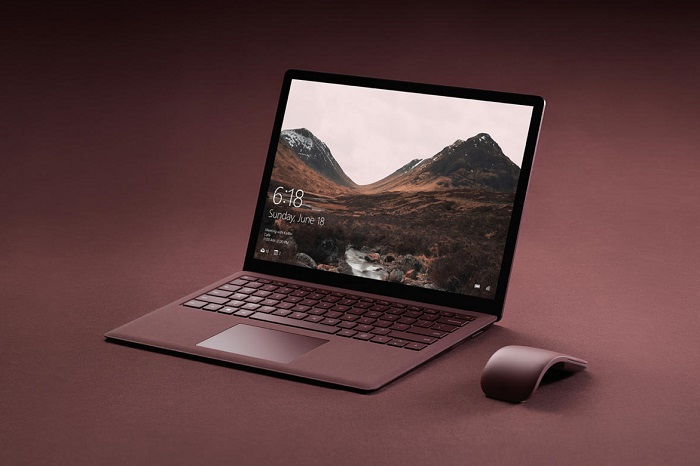Upgrading your Windows 7 PC to a Windows 10 system opens up a lot of possibilities. For one, you’ll notice how fast your computer is, with quicker boot and startup times. Moreover, your computer will be capable of handling more and heavier software.
However, having a new OS doesn’t mean that your computer is immune to the usual pitfalls that slow machines down. With that being said, we’ve rounded up the best Windows 10 maintenance tips that you should keep in mind and practice to maintain the performance of your Windows 10 PC.
Top 3 Windows 10 Maintenance Tips You Should Know
1. Clean Up Your PC Disk
One of the best ways to maintain the speed of your PC is by doing a file sweep. As you do this, you can find unneeded files like temporary files, installer files, and offline web pages, all of which you can delete in one click.
Through this, you can also free some space on your hard drive and give your PC an instant boost.
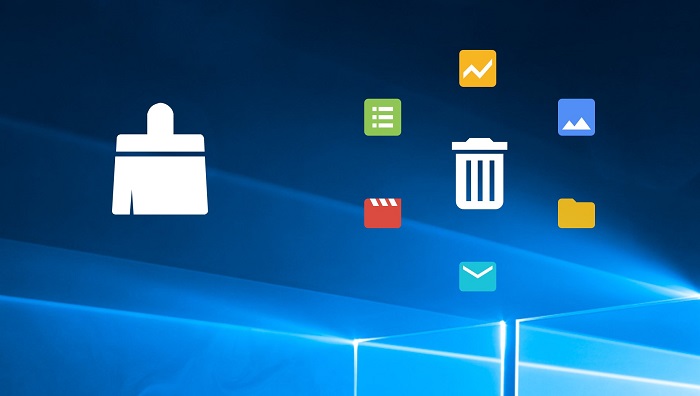
However, you don’t need to download another program to clean your disk — no matter how many disk cleaning software banner ads you encounter online.
Read Also:
In fact, Level Up! notes that the best software to clean your Windows PC is its own Disk Cleanup utility. Doing this routinely, in addition to running the Microsoft Drive Optimizer at least once a month, will clean up your PC disk and maintain optimal performance.
2. Boost Your Memory
The great thing about upgrading to Windows 10 is that it’s able to manage memory more efficiently than previous versions of the OS. However, it’s important to know that more memory always means a faster PC.
For most laptops and PCs, adding memory is easy and won’t break the bank. Simply buy a high-performance RAM and install it in your computer hardware. However, other devices like Windows 10 tablets and ultrabooks don’t have this option.

If you can’t install additional RAM on your Windows device or are a little short on funds, an article on Windows 10 by HP outlines one way to boost your memory without having to buy anything. This is possible through a digital workaround called ReadyBoost.
It allows memory mass storage devices like USB flash drives to be used as a cache between RAM and a hard drive to enhance your computer’s performance.
To enable ReadyBoost, simply insert a USB flash drive that has at least 500mb of free space and select the ‘ReadyBoost’ tab from ‘Properties’.
3. Keep Your PC and Software Updated
In order to protect your PC from malware and ransomware, it’s important to always keep it up to date. All you need to do is go to ‘Settings’ and periodically check the ‘Windows Update’ section to see if there are any necessary reliability and security updates that need to be installed.
Just last year, Microsoft rolled out a huge security update that locked out malicious and unauthorized changes to the program Windows Defender, the OS’s primary anti-malware component. So, do make it a habit to always check if your computer needs updating.

Other than that, our post ‘Wi-Fi Keeps Disconnecting Error’ notes that installing updated drivers can also fix a slew of computer problems, including fixing WiFi disconnection errors. Different apps and software need to be constantly updated, too, as doing so can help optimize RAM usage and keep your information secure.
Read Also:
Conclusion
To make sure that your PC performs optimally, be sure to routinely do the maintenance tips we’ve listed above. More than just speeding up your Windows 10 PC, these tips also aim to keep your PC secure and protect it from harmful outside threats.