Service by Avast High CPU usage is a curse, but Avast is a shareware antivirus software that can only be used for non-commercial or residential purposes.
It also comes with an antivirus suite that includes antispyware, anti-phishing, anti-malware, automatic updates, HTTPS scanning, and a Home Network Security Scanner Deep Screen, among other features.
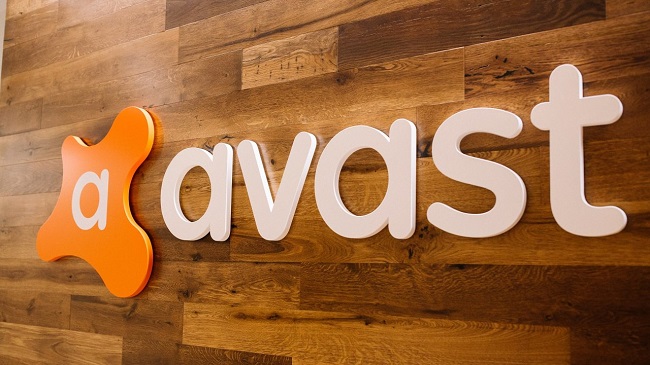
Microsoft Windows, Mac OS, and Android are all supported by the software. AvastSvc.exe is the main process that operates the Avast free antivirus. It isn’t a necessary Windows process. When an issue arises, it can be disabled.
Read Also:
Avast antivirus is well-known for being a resource-intensive programme. It also conducts a variety of tasks, such as background scanning, comprehensive virus scans, virus removal, and cleanup, among others.
These operations are undoubtedly beneficial, but they frequently cause so many issues that there is no choice except to delete or disable avast. However, one of the concerns that forces the user to disable the programme is the Avast Service High CPU consumption problem.
On a 32-bit system, the task manager (avastsvc.exe) is visible while it is executing. One of the reasons why Avast utilises so much CPU is due to poorly adjusted system settings or irregular entries in the Windows registry.
How To Fix High CPU Error in Avast Service in Windows 10, 8, and 7
So, in order to resolve the Avast Service High CPU Usage issue, the following solutions should be used.
1. Remove Avast Cleanup
One of the most important features is the Avast cleanup tool. It also serves as a real-time scanner and assists in freeing up space used up by background apps. If the Avast Service High CPU message appears, it is primarily due to this cleanup component.
If Avast Cleanup is not working properly, reinstallation may be necessary, and Avast Cleanup should be uninstalled first. To uninstall or remove it, follow these steps:
Step 1: To begin, double-click on the Avast icon to open it.
Step 2: Next, go to the settings menu.
Step 3: Finally, select the Components tab.
Step 4: Next, click the downward-pointing arrow next to the component tab to discover choices for removing the Avast cleanup component.
Step 5: Next, select Uninstall component from the drop-down menu, and then select Ok to confirm the component’s removal.
Step 6: Finally, restart the computer to see if the Avast Service High CPU has returned to normal.
The Avast Service High CPU Usage problem will most likely be resolved with this technique.
2. Type a Command
The regular background scanning, on the other hand, puts a strain on the CPU and RAM. Reduce the CPU load by changing the scan frequency. In addition, to lower the Avast Service High CPU, background checks and monitoring will be disabled.
The steps are as follows:
Step 1: To begin, press the Window + R keyboard shortcut.
Step 2: After that, type cmd and hit the enter key. As an administrator, open the Command Prompt.
Step 3: Now type “C:ProgramDataAvastSoftwareAvast” in the command prompt. After that, press the Enter key. You’ll come across a folder where you can perform additional actions.
Step 4: Finally, open the avast5.ini configuration file.
Step 5: In line [GrimeFighter], add the following command:ScanFrequency=999.
Step 6: Finally, save the file and reboot the computer.
Then see if the Avast Service High CPU Usage issue has been fixed. If that doesn’t work, look for another way to tackle the problem.
3. Install The Most Recent Version of Avast!
The problem is usually caused by an outdated antivirus software version. It is, nonetheless, critical to keep antivirus and malware definitions up to date. As a result, the Avast antivirus should be updated as well. To update the Avast antivirus, follow these steps:
Step 1: To open it, first click on the Avast icon in the system tray, or double-click on the Avast icon.
Step 2: Next, select the menu item.
Step 3: Select the Settings option from the drop-down menu.
Step 4: Finally, select the General tab.
Step 5: Next, select the Update tab.
Step 6: There are two buttons on the right side of the screen. One has to do with upgrading the virus definition database, while the other has to do with updating the application itself.
Step 7: Now, update both the application and the database using the two buttons. Avast checks for updates online first, then follows the on-screen instructions, so patience is required in this situation.
Step 8: After that, see if the Avast Service High CPU Usage issue has resolved itself.
The majority of consumers thought it was a highly effective strategy. The problem was swiftly handled using this way.
4. Avast Screensaver Scanning Despite Not Being Required
Even when the Avast screensaver is turned off, it continues to scan. You can also run this process in the background. It is the source of the high CPU utilisation issue, and it isn’t evident in the Avast interface.
The following measures should be taken to resolve the issue or problem:
Step 1: To begin, right-click on a random file on your computer.
Step 2: Choose to scan the file from the context menu of Avast.
Step 3: In the pop-up scan result box, you’ll now be able to see the list of scans that are presently performing.
Step 4: Locate the Avast Screensaver scan after that.
Step 5: Next, click the stop button next to the option to stop the procedure.
Step 6: Finally, double-check whether the problem has been solved after following these procedures.
5. Repair Avast From the Control Panel
If nothing is working properly, however, it is preferable to repair Avast via the Control Panel. Many users have also stated that this technique is helpful in resolving the Avast Service High CPU Usage problem.
Follow the steps outlined below to find the answers. Before you do that, make sure you’re logged in as an administrator. The steps are as follows:
Step 1: To begin, press the Window + R key combination.
Step 2: After that, type Control Panel and hit Enter.
Step 3: After accessing the Control Panel, go to the top right corner and select View as Category.
Step 4: Next, go to the Programs section and select Uninstall a programme.
Step 5: While in the Settings App, click on the Apps.
Step 6: A list of your system’s installed programmes will appear.
Step 7: Locate Avast in the Control Panel or Settings.
Step 8: Next, select Uninstall or Repair from the drop-down menu.
Step 9: The Uninstall wizard will now display two options: Repair and Remove.
Step 10: After selecting Repair, click Next to proceed with the application installation.
Step 11: Finally, confirm the process, which will reinstall Avast with the default settings that were in place before the mistake occurred.
Step 12: When the uninstaller is finished, select the Finish option and restart the computer.
Step 13: The Avast Service High CPU Usage issue should now be resolved.
Read Also:
Conclusion
Follow the steps outlined above to resolve the Avast Service High CPU Usage issue. The remedies described above, on the other hand, assist in resolving the issue.
Several customers have claimed that the remedies are adequate for resolving the issue and assisting in the maintenance of the Avast Service’s high CPU utilisation.