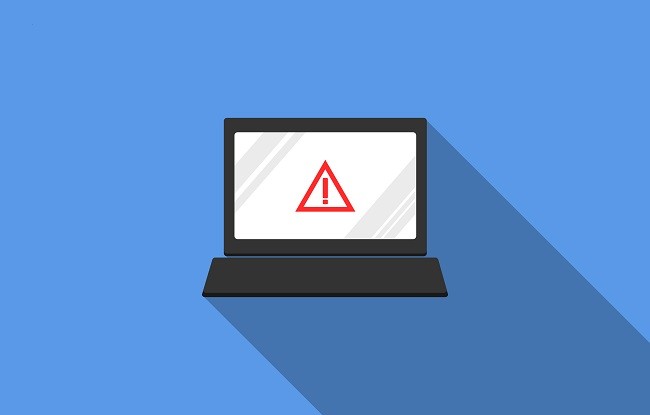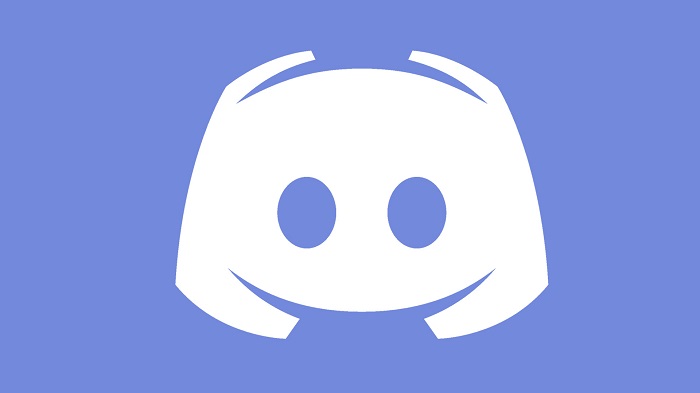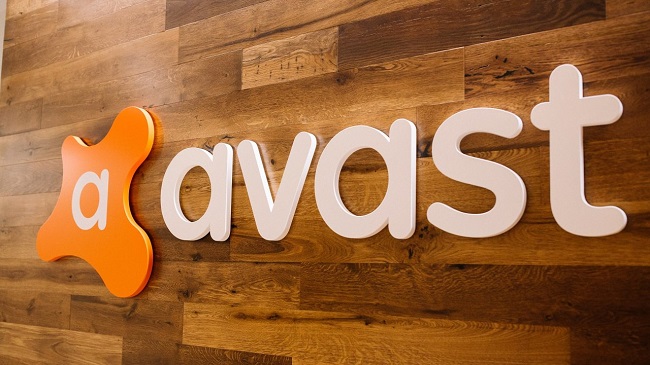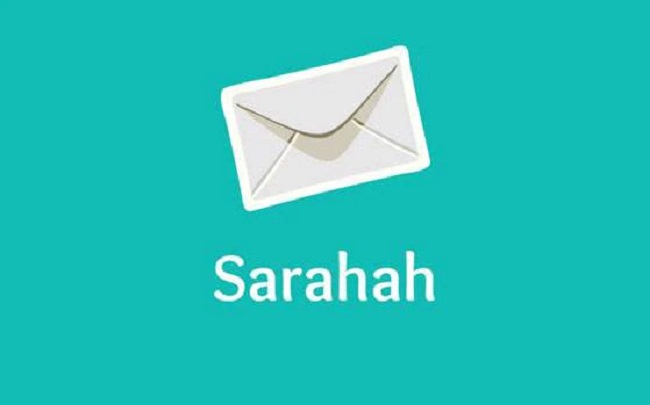Apex Legends is a popular video game published in 2019. Similar to all “last man standing games”, in this game, all the players will maroon in an island and need to collect resources for saving themselves.
This enchanting game has received over 50 million downloads within two months. However, many users have complaints regarding the Apex Legends Crashing error that occur while playing the game.

Random crashes during a game-play can be extremely frustrating as your progress will be lost with the crash. The gamers might not understand the reason for such an unexpected interruption and hence cannot look for a solution.
Read Also:
- 0xC1900200
- 0xC1900200
- Skyrim Failed to Initialize Renderer
This article presents the possible causes for Apex Legends Crashing error and suggests viable solutions to clear off the error.
What Causes the Apex Legends to Crash?
The Apex Legends crash can occur due to many reasons, and therefore we cannot pin it down to one. The most probable causes of Apex Legends crashing error are as follows:
Read Also:
- Bluetooth Not Available on Mac
- Best Cloud Hosting Services
1. Administrative Privileges
The game demands administrative rights for some of its components to perform correctly. Hence, there are chances for a game-crash or incorrect functioning if you have not given administrative privileges for the game.
2. Missing Files
Apex Legends will not perform well if all the files are not present. If some of the essential files are missing from your device, there are chances that the game would crash in between abruptly.
3. Full-Screen Optimization
The new versions of Windows offer a feature that allows users to get the game screened in maximum size, by making use of the borders too. This increases the standards of gaming and gives an impressive experience.
However, some games do not support this optimization and might have issues. The problems regarding screen maximization can be one reason for random errors in Apex Legends.
4. Alt+Tab
Some users press the combination keys of Alt and tab for changing tabs in Windows. Such an action can cause the game to crash. This is a standard error in this game, and the Apex Legends would probably get stuck if you use this combination key.
5. Visual C++ Packages
The redistributable packages of C++ might be in a wrong arrangement, or they might be affecting each other. Uninstall such packages in case there are various instances on your computer.
6. GameDVR
This feature in Windows enhances gaming, but it can also restrict a smooth game-play. To avoid such hindrances, you can disable this feature with the registry.
7. Insufficient Memory File
The device’s virtual memory file might be insufficient for the game. You can extend it for Apex Legends to use it as additional memory storage.
8. Outdated Graphics Driver
Another probable reason for Apex Legends crashing is if you have an outdated graphics card. Since the game is new, it might not support old drivers and therefore cannot work correctly in such cases.
How to Fix Apex Legends Crashing Error
These are the different possible reasons for a game crash while playing Apex Legends. The probable solutions for Apex Legends Crash error are as follows:
Solution 1: Don’t Minimize the Game
Some users press the combination keys of Alt and tab for changing tabs in Windows. Such an action can cause the game to crash. This is a standard error in this game, and the Apex Legends would probably get stuck if you use this combination key.
You can avoid this bug by not minimizing the Apex Legends game window. In case you use Alt+Tab, it is better to restart the game to stop the game crash.
Solution 2: Give Administrative Privileges
The game requires administrative rights for some of its components to perform correctly. Hence, there are chances for a game-crash or an incorrect functioning if you have not given administrative rights for the game.
For enabling administrative privileges for Apex Legends, follow this procedure.
Step 1: Primarily, right-click on Apex Legend’s icon and click on “Open File Location” to go to the application’s location.
Step 2: The installation folder opens. Scroll down and right-click on the extension file “exe“. Choose the Properties option from the list.
Step 3: After this, select the Compatibility tab and deselect the box that says “Run as Administrator“.
Step 4: Select the Apply option and click OK.
Step 5: Finally, open the game application and run it to see if the error occurs even now. If the problem still exists, move on to the next solution.
Solution 3: Verify Game Files
Apex Legends will not perform efficiently if not all the files are present. If some of the essential files are missing from your device, there are chances that the game would crash in between abruptly.
In this procedure, we will be verifying if all the files necessary for this game are present in the device.
Step 1: Firstly, click the Origin client to open it and enter your credentials for signing in to your account.
Step 2: Go through the left side of the window and select the Game Library option.
Step 3: After this, right-click on the Apex Legends option and choose the Repair option from the list. With this, the verification for the game files begins.
Step 4: When this process completes, the client will download the missing files automatically. It will also replace the faulty files.
Step 5: Finally, run Apex Legends to see if the Apex Legends keeps crashing problem arises again.
Solution 4: Disable Full-Screen Optimization
This new feature permits the user to view the game-screen without margins. The full-screen optimization benefits the virtual experience of the game while it can cause problems in running the game if it does not support this feature well.
If Apex Legends does not support optimization, it can result in crashes. However, disabling the feature can help you to solve the problem. The steps for the same are as follows:
Step 1: Firstly, right-click on the game’s icon and click on the Open File Location option.
Step 2: The installation folder opens. Scroll down and right-click on the extension file exe. Choose the Properties option from the list.
Step 3: After this, select the Compatibility tab and deselect the Disable full-screen optimizations option
Step 4: Click on OK and select Apply to save the alterations.
Step 5: Finally, open Apex Legends and check if the Apex Legends Crashing error happens again.
Solution 5: Remove Redistributable Packages of Visual C++
If the version of Visual C++ in your system is not compatible with Apex Legends, the game might crash and show errors. In such a case, you have to install the redistributable package manually.
Moreover, other programs download Visual C++ automatically, and these versions might interrupt each other. The steps for uninstalling the redistributable packages are:
Step 1: Firstly, select the Control Panel from the Start menu. If you are using Windows 10, you can choose the gear icon to open the system’s Settings.
Step 2: When the Control Panel opens, click the View by option and choose Category from the drop-down list.
Step 3: Then, click on the “Uninstall a Program” option that appears below the Programs section.
Step 4: If you are using Windows 10, click on Apps in the Settings. With this, the list of applications and programs on your computer will appear.
Step 5: Find the Visual C++ Package, select it, and choose the Uninstall.
Step 6: There might be different versions of the package for which you will have to do the same process to uninstall.
Step 7: Confirm and click OK on all the windows that pop up and ask permission to continue the process of uninstalling.
Step 8: Select Finish after the uninstalling is complete and repeat this procedure for removing all the versions of Visual C++ Redistributable.
Step 9: Enter into Origin by double-clicking on it. Go to the left side of its window and click on the Game library.
Step 10: Inside the Game Library, navigate to Apex Legends and right-click on the gear icon that appears next to the Play option.
Step 11: After this, go to the Context menu and click on the Repair Wait for the process to complete. Finally, try to rerun the game and check if the Apex Legends keeps crashing error persists.
Read Also:
- 0x80070020
- Xbox 360 Emulator
- WOW51900319
- MEMORY MANAGEMENT ERROR
- DNS_Probe_Finished_No_Internet
Solution 6: Expanding Virtual Memory
Adding an extra bit of memory can solve the game crash error almost instantly. Even if you have enough Random Access Memory, it is always better to include a few page file memory that might solve the Apex Legends Crashing problem.
The high-quality performance of the game demands additional space in your hard drive that can work as extra memory. You can increase your virtual memory by following these steps:
Step 1: Right-click on This PC and select Properties.
Step 2: Choose the Advanced system settings option from the properties.
Step 3: Go to the Advanced tab that comes under Performance Options. After this, select the Settings option and click on the Advanced option that appears in this window.
Step 4: From the Virtual memory division, select the Change Also, deselect the option that allows automatic controlling of file size in every drive. You should also select the partition where you want to save the paging file memory.
Step 5: After choosing the right disc, select the radio key near to the size configurations, and choose Initial and Maximum. You have to add 2GB to the current size.
Step 6: Try to keep both the initial and maximum values the same and run the game to see if the Apex Legends Crashing issue arises again.
Solution 7: Disable GameDVR through the Registry
Windows computers have the GameDVR feature in them that determines the standard of gaming performance. You can disable this feature through the Registry Editor. However, you must follow the steps carefully to avoid creating instability issues on your device. The instructions are as follows:
Step 1: Open your search bar and type “regedit” to go to the Registry Editor. You can also access this by opening the Run dialog box through the Windows + R combination keys.
Step 2: Navigate through the window that opens and find:
HKEY_CURRENT_USER\System\GameConfigStore
Step 3: Select the abovementioned key and try to find an entry titled “GameDVR_Enabled“.
Step 4: After finding it, right-click and select the Modify option.
Step 5: Go to the Edit section and modify the Value data to 0. Apply the modifications and Confirm all dialog boxes that display while doing this process.
Step 6: After completing this, navigate to the following key:
HKEY_LOCAL_MACHINE\SOFTWARE\Policies\Microsoft\Windows
Step 7: Once you enter it, right-click on the Windows icon and select New > Key. Save it in the name “GameDVR“.
Step 8: Make a DWORD Value with the keyword “AllowGameDVR“. Then, right-click the entry and select the Modify option.
Step 9: Navigate to the Edit window; Alter the Value data to 0 (zero) and save the changes.
Step 10: Finally, shut down your computer and restart it to save the configurations. Try to run Apex Legends and check if the Apex Legends Crashing problem persists.
Solution 8: Disable Origin Overlay
Sometimes, the Origin Overlay might cause errors in the Apex Legends that might lead to a crash. In such cases, the bugs can affect the game and make it stop during a match. To avoid such problems, you will have to disable the overlay. The steps for disabling the overlay are as follows:
Step 1: Firstly, open Origin and login to the account by entering your credentials.
Step 2: Navigate to the left pane and click on “My Game Properties“.
Step 3: After this, right-click on “Apex Legends” followed by choosing the Game Properties option.
Step 4: Go to the General section and deselect the option that says “Enable Origin In-game for Apex Legends“.
Step 5: After making the changes, click on the Save option and exit the Origin window.
Step 6: Now, restart Origin and enter into your account.
Step 7: Finally, open Apex Legends and run the game to see if the error comes up again or not.
Another advisable measure is to disable your antivirus software for some time and check if the game functions properly. This is because some security applications can create problems while playing a game.
Some users have reported that Discord causes errors while playing games. Therefore, you can close Discord and check if the game works without errors.
Solution 9: Update Graphics Drivers
Another probable reason for Apex Legends crashing is if you have an old or outdated graphics card. Since the game is new, it might not support old drivers and therefore cannot work correctly in such cases.
If the malfunction is due to an outdated graphics driver, you have to update it. The instructions to follow for updating the graphics card are as follows:
For NVIDIA Users
Step 1: Firstly, go to your system’s search bar, enter “Geforce Experience” and search for it.
Step 2: As the result comes up, click on the Geforce Experience icon for opening the application.
Step 3: Sign in to the application and select the Drivers option that appears on the left side of the window.
Step 4: Following this, select the “Check for Updates” tab that appears on the top part of the window.
Step 5: With this, the application would automatically search for the latest updates available.
Step 6: If there are any updates available, you will receive a Download option.
Step 7: By clicking on the Download button, the driver starts to download.
Step 8: When the download is complete, you will receive the “Express” or “Custom” options.
Step 9: Select the “Express” option for installing the new driver to your system.
Step 10: Once the installation process is over, run the game and check if the Apex Legends Crashing error occurs again. If the problem continues, it is advisable to roll-back your Nvidia drivers.
For AMD Users
Step 1: Firstly, go to your computer’s desktop and right-click to choose the AMD Radeon Settings option.
Step 2: Inside the settings window, select Updates that appears at the bottom-right side.
Step 3: After this, choose the Check for Updates tab.
Step 4: If there are new updates available, the option for the update will display.
Step 5: When you receive the new option, click on it, and choose the Update option.
Step 6: This initiates the AMD Installer. When the installer asks you to start upgrading, select the Upgrade.
Step 7: As the installer prepares the package, select all the options, and hit on the Install.
Step 8: With this, the new driver starts downloading. The installation process will occur after the download is complete.
Step 9: Finally, restart your system, open Apex Legends, and check if the Apex Legends Crashing issue comes up again.
Also Read:
Conclusion
It is indeed a frustrating experience to be interrupted while enjoying a game. Many users have reported Apex Legends Crashing issue. There are many possible reasons for such an interruption, including an outdated graphics driver, screen maximization, administrative rights, and Origin overlay.
This article gives a detailed description of each cause and the possible solutions for each of the Apex Legends Crash. If the first solution does not work out for you, move on to the next solution. I hope this has been helpful to you.